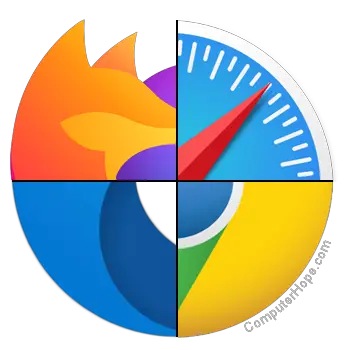
The internet is a vast resource that provides access to various types of content. However, some content may not be appropriate for all audiences, such as adult websites or those containing nude photos. It is crucial to protect your privacy and ensure that your family members do not accidentally stumble upon your browsing history. This article will guide you on how to clear your internet history and provide advice on the best browsers to use for enhanced privacy.
- Clearing Browser History:
To prevent others from seeing your browsing history, you can clear your browser’s history, cookies, and cache. Here’s how to do it in the most popular browsers:
a. Google Chrome: – Click the three vertical dots in the top-right corner. – Select “History” and then “History” again. – Click “Clear browsing data.” – Choose the time range and check the boxes for browsing history, cookies, and cached images. – Click “Clear data.”
b. Mozilla Firefox: – Click the three horizontal lines in the top-right corner. – Select “History” and then “Clear Recent History.” – Choose the time range and check the boxes for browsing history, cookies, and cache. – Click “Clear Now.”
c. Microsoft Edge: – Click the three horizontal dots in the top-right corner. – Select “History” and then “Clear browsing data.” – Choose the time range and check the boxes for browsing history, cookies, and cached data. – Click “Clear.”
d. Safari (macOS): – Click “Safari” in the top-left corner and select “Clear History.” – Choose the time range and click “Clear History” again.
- Using Incognito or Private Browsing Mode:
To avoid having to clear your history, cookies, and cache each time, use your browser’s incognito or private browsing mode. This mode does not store any browsing history, cookies, or cache.
a. Google Chrome: Press Ctrl+Shift+N (Cmd+Shift+N on Mac) b. Mozilla Firefox: Press Ctrl+Shift+P (Cmd+Shift+P on Mac) c. Microsoft Edge: Press Ctrl+Shift+N (Cmd+Shift+N on Mac) d. Safari (macOS): Press Cmd+Shift+N
- Best Browsers for Privacy:
If privacy is your top concern, consider using browsers that focus on protecting your data and minimizing the collection of personal information.
a. Mozilla Firefox: Firefox offers built-in tracking protection and various privacy settings, making it an excellent choice for privacy-conscious users. b. Brave: This browser blocks ads and trackers by default, ensuring a more private browsing experience. c. Tor Browser: Tor Browser provides an extra layer of privacy by routing your internet traffic through a network of volunteer servers, making it difficult for anyone to trace your online activity.
Conclusion:
Clearing your internet history and using incognito or private browsing mode are effective ways to prevent family members from accidentally discovering adult websites or nude photos in your browsing history. Additionally, consider using privacy-focused browsers like Mozilla Firefox, Brave, or Tor Browser to enhance your online privacy. By taking these precautions, you can ensure that your internet activities remain private and secure.







