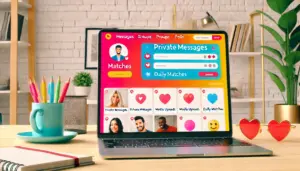Whether you’re a student, a professional, or simply someone who enjoys browsing the internet, there will be times when you want to download pictures and videos from webpages to your computer. This blog post will guide you through the process of downloading media files and provide best practices for storing and organizing them efficiently.
Downloading Pictures and Videos:
- Using built-in browser options: Most web browsers allow you to download images and videos directly from webpages. To download an image, right-click on the picture and select “Save image as” or a similar option. Choose the destination folder and click “Save.” For videos, the process might be slightly different depending on the website, but right-clicking on the video and selecting “Save video as” should work in most cases.
- Browser extensions and add-ons: Several browser extensions and add-ons are available for downloading media from webpages. Some popular options include Video DownloadHelper for Firefox and Google Chrome, and SaveFrom.net Helper for multiple browsers. These tools typically add a download button to the media files on a webpage, making it easy to save the files to your computer.
- Third-party applications: Various third-party applications can download media from webpages. Examples include Internet Download Manager (IDM), 4K Video Downloader, and JDownloader. These tools often provide advanced features, such as batch downloading and format conversion, but be cautious about the source and ensure the software is reputable before downloading it.
Best Practices for Storing and Organizing Media Files:
- Create a folder structure: Establish a clear folder structure for storing your downloaded media files. You can create folders based on content type (e.g., images, videos, audio), subject matter (e.g., travel, pets, work), or date. Having a logical folder structure makes it easier to locate and manage your files.
- Use descriptive file names: Rename downloaded files with descriptive names that reflect their content. This will help you quickly identify files and avoid confusion when searching for a specific image or video.
- Add metadata: Adding metadata, such as tags, captions, or descriptions, can make it easier to search for and organize your media files. Some operating systems and media management tools allow you to edit metadata directly, while others may require third-party software.
- Regularly backup your files: Ensure that you have a backup system in place to protect your downloaded media files. You can use an external hard drive, a cloud storage service like Google Drive or Dropbox, or a dedicated backup software solution.
- Use media management software: Consider using media management software to help organize and manage your downloaded files. Programs like Adobe Lightroom, Google Photos, or digiKam can help you sort, tag, and edit your media files, making it easier to locate specific images or videos.
Conclusion: Downloading and organizing media files from webpages can be a straightforward process with the right tools and practices. By using browser options, extensions, or third-party applications, you can efficiently download images and videos to your computer. Implementing best practices for storing and organizing your media files will ensure that you can easily access and manage your content for years to come.